APConfig
Jump To: Support > KB > UniFi > APConfig
Configuring an Access Point manually
- Connect Access Point to power and network similar to the procedure described in setting up the demo equipment
- Reset the AP by holding down the reset button for 10s
- Wait for it to reboot (flashing white light)
- Run PuTTY. You can download this from here
- Determine IP address of access point. Your DHCP server will probably tell you this. The access point's MAC address is displayed on its underside.
- Enter IP address in Host Name box and click Open:
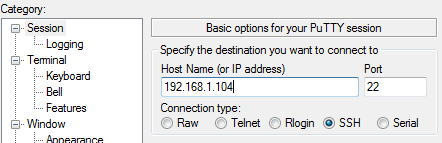
- If you see a warning like the following, click Yes:
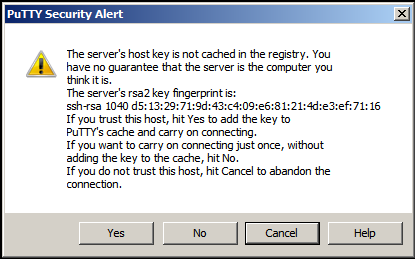
- Enter username as
ubntand password asubnt - Commands are:
UniFi Command Line Interface - Ubiquiti Networks info display AP information set-default restore to factory default set-inform <inform_url> attempt inform URL (e.g. set-inform http://192.168.0.8:8080/inform) upgrade <firmware_url> upgrade firmware (e.g. upgrade http://192.168.0.8/unifi_fw.bin) reboot reboot the AP
- Default inform_url is http://unifi:8080/inform (i.e. if you have a A or CNAME DNS record it will find the controller). To manually configure it, you will need to set explicitly with the following command. If you have a UniFi Gateway, you should use the name or IP address of that instead of
unifi.ptlnet.com. The command is:set-inform http://unifi.ptlnet.com:8080/inform
- Test connectivity to controller with
infoandping. Info will show one of:Status: Server Rejectif the access point was able to contact the controller, but the controller has not yet adopted the access point - This is normal with a new access pointStatus: Unable to resolveif you have entered the wrong address or DNS is not working (or CNAME is not configured).Status: Unreachableif a firewall is blocking access to the controller
- If you have manually set the inform URL (e.g. to http://unifi.ptlnet.com:8080/inform), the access point will send one request and, if the connection is successful, the controller will then know that the access point exists. However, the access point still needs to be adopted and assigned to your account. Therefore, please contact us to let us know the access is on and ready. We will link the access point to your account.
- Once the access point has been linked to your account, if you are using CNAME DNS it will autoconfigure. Otherwise, you will need to enter the
set-inform http://unifi.ptlnet.com:8080/informcommand again - Once the access point has successfully been adopted by the controller, you will be disconnected from your ssh PuTTY session and will not be able to connect in again as user
ubnt. Therefore, if you enter theset-informcommand and are not disconnected in a few seconds, you should assume the connection has failed and use theinfocommand to see why.
Example transcript:
login as: ubnt ubnt@192.168.1.104's password:<not shown> BusyBox v1.11.2 (2014-02-25 14:53:48 PST) built-in shell (ash) Enter 'help' for a list of built-in commands. BZ.v3.1.10# set-inform http://unifi.ptlnet.com:8080/inform Adoption request sent to 'http://unifi.ptlnet.com:8080/inform'. 1. please adopt it on the controller 2. issue the set-inform command again 3. <inform_url> will be saved after device is successfully managed BZ.v3.1.10# info Model: UAP-AC Version: 3.1.10.2519 MAC Address: dc:9f:db:b4:07:b4 IP Address: 192.168.1.104 Hostname: UBNT Uptime: 1427 seconds Status: Server Reject (http://unifi.ptlnet.com:8080/inform) BZ.v3.1.10# ping unifi.ptlnet.com PING unifi.ptlnet.com (80.71.28.11): 56 data bytes 64 bytes from 80.71.28.11: seq=0 ttl=63 time=9.669 ms 64 bytes from 80.71.28.11: seq=1 ttl=63 time=10.057 ms --- unifi.ptlnet.com ping statistics --- 2 packets transmitted, 2 packets received, 0% packet loss round-trip min/avg/max = 9.669/9.863/10.057 ms BZ.v3.1.10# ********** CONTACT PRECEDENCE AT THIS POINT *********** ********** THEN RUN set-inform AGAIN *********** BZ.v3.1.10# set-inform http://unifi.ptlnet.com:8080/inform ********** DISCONNECTED AND LIGHT ON *********** ********** ACCESS POINT GOES SOLID BLUE ***********





