XenDesktop-RemotePC-VDA
Jump To: Support > KB > Citrix > XenDesktop > RemotePC > VDA
Installing the Virtual Desktop Agent (VDA) on your computer
You will need to install the Virtual Desktop Agent (VDA) on your computer. For Windows 8.1 and older, use version 7.15 LTSR CU5. For Windows 10, use version 1912 LTSR CU1.
- On the download page (linked above), expand the Components that are in the ISO but also available separately section and look for the Desktop OS Core download:
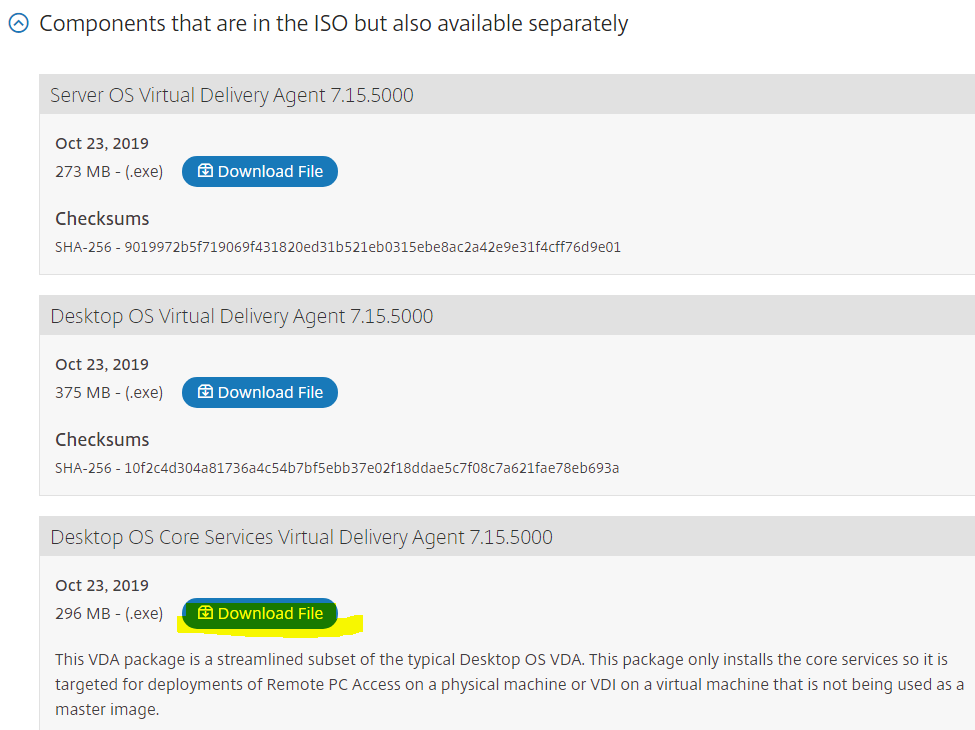
- The downloaded .exe file will be called
VDAWorkstationCoreSetup_<version>.exe. Double-click on it to start the installation - You can confirm you are running the correct item on the initial installation page. Click Next:
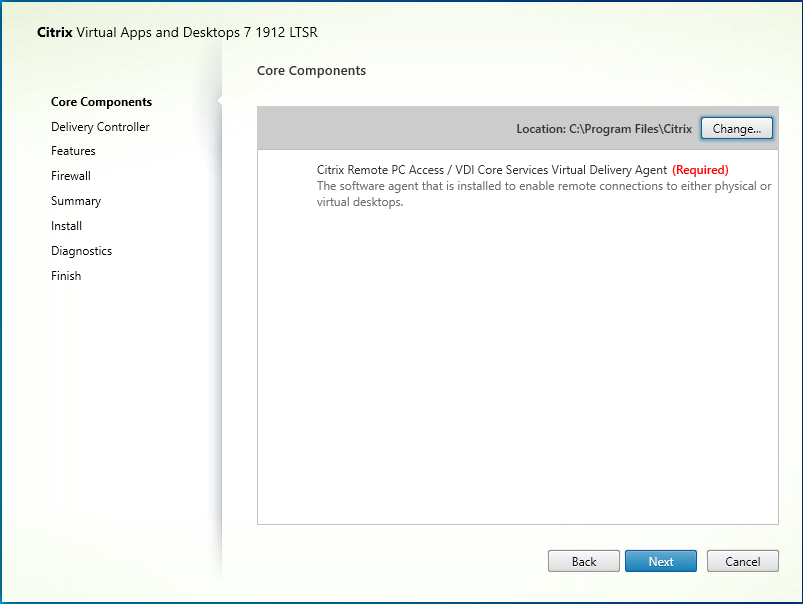
- On the Delivery Controllers page pick Do it later (Advanced) from the drop-down menu. This relies on having a Citrix Group Policy in place to configure the delivery controllers (which we will have done):
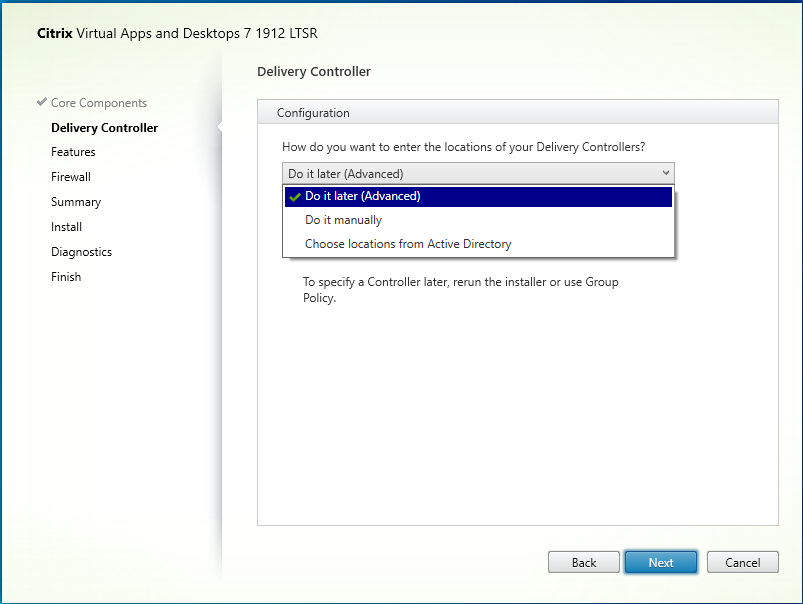
- Click OK to confirm when warned:
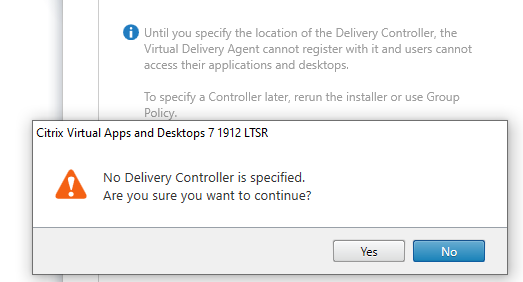
- You can select both features:
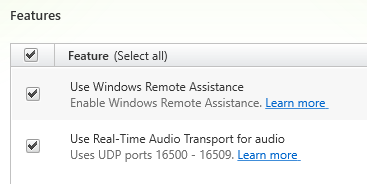
- Leave the firewall setting as they are:
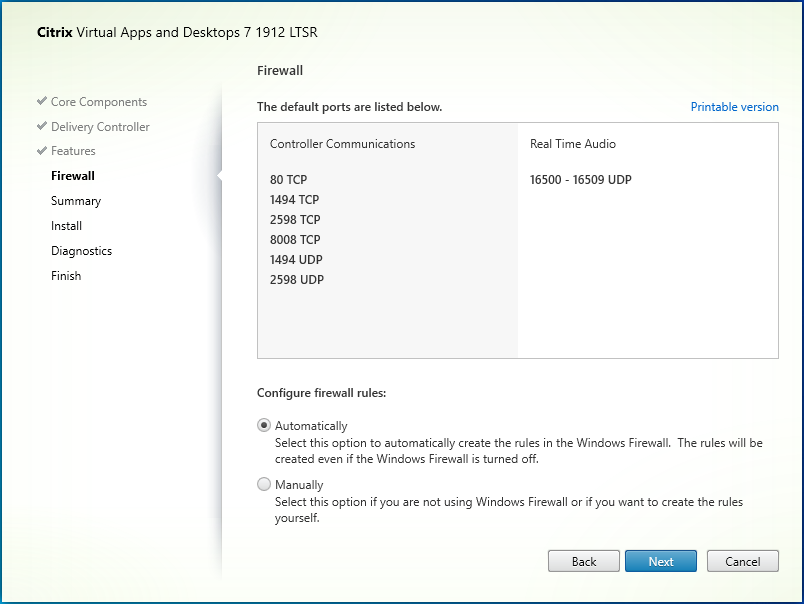
- Check everything is correct and click Install:
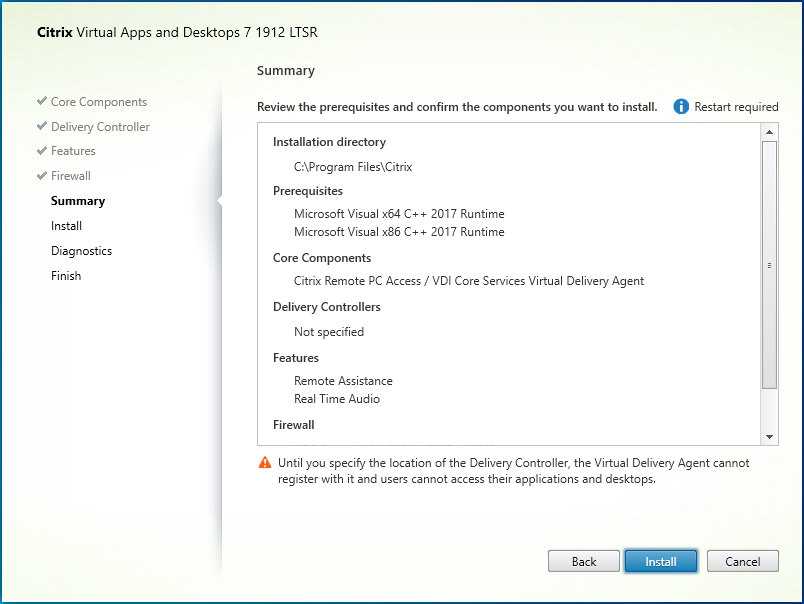
- After installation has completed, untick Collect diagnostic information and click Next:
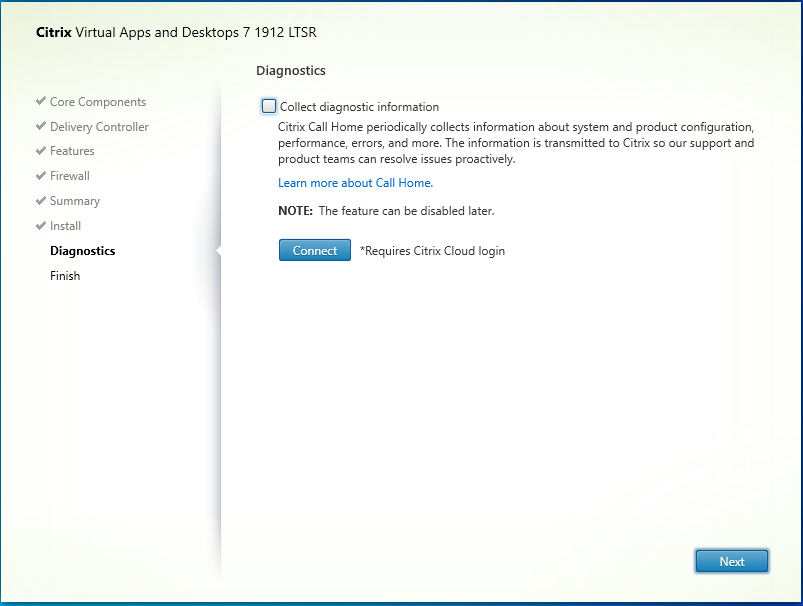
- Once installation has been confirmed as finished, click Finish and let the computer reboot:
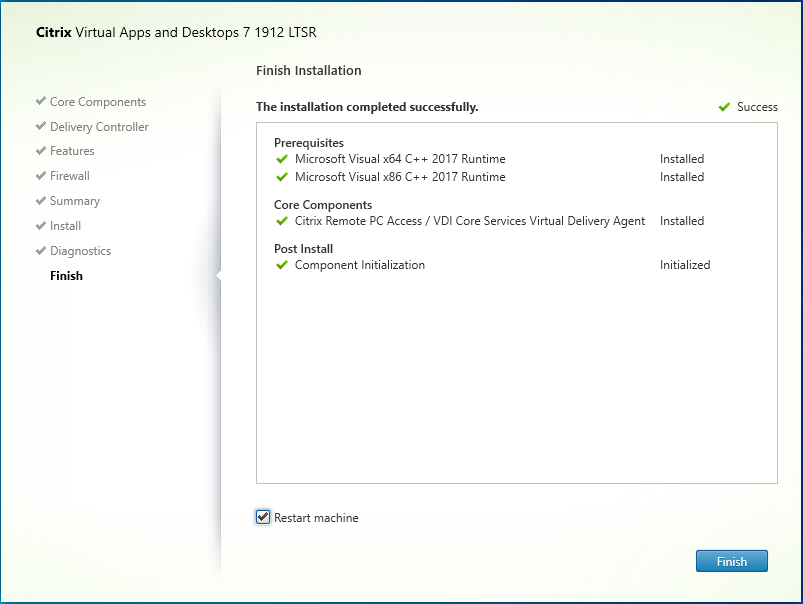
- You should now configure your virtual desktop site to allow access





