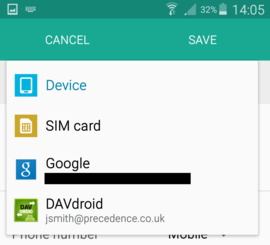Calendars-Android

Jump To: Support > KB > NetManager > Calendars > Android
Calendars, task lists and contacts for Android

Most versions of Android requires an app to present CalDAV/CardDAV subscriptions as extra calendars and contact lists. We have tried a number of apps and our recommendation is DAVx5 (formerly DAVdroid). Please note many of the screenshots below are from when it was called DAVdroid.
N.B. To use task lists, you must install OpenTasks BEFORE installing DAVx5. If you install it afterwards, DAVx5 will not be able to get permission to access the task lists.
Installing DAVx5
Instructions on installing DAVx5 can be found here.
Subscribing to Calendars, task lists and contacts
- Run DAVx5. It will remind you about donating. Click Maybe later to get into the program itself:
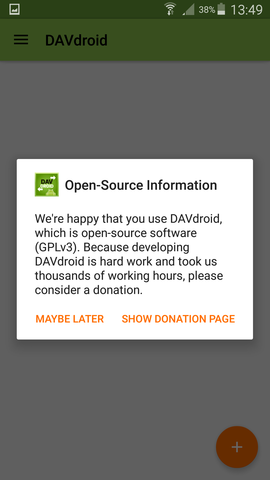
- Click on the + button to add an account:
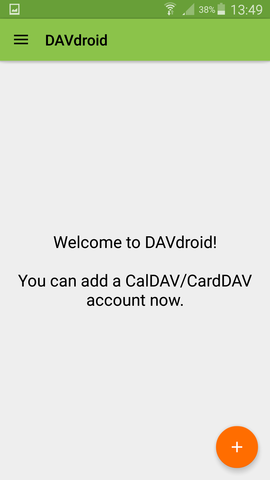
- If your DNS records are set up OK, you can simply enter your email address and password to gain access to all your calendars and contacts:
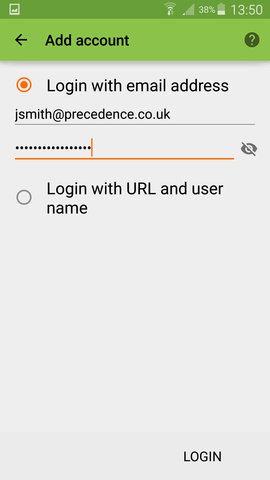
- To subscribe to any calendars and contacts outside of your personal group, select Login with URL and user name and enter the https:// URL copied from the web-based calendar/contacts as well as your username and password:
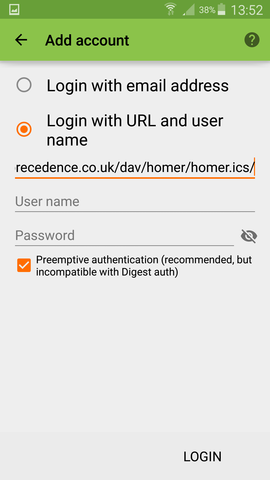
- The account will be checked and you will be asked to name it:
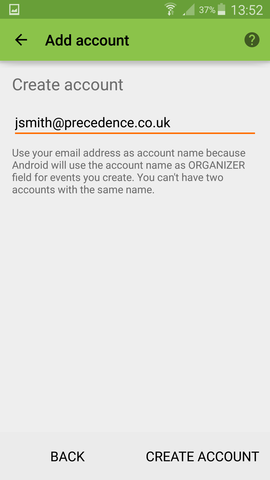
- Once the account has been created, it will be displayed in the accounts list:
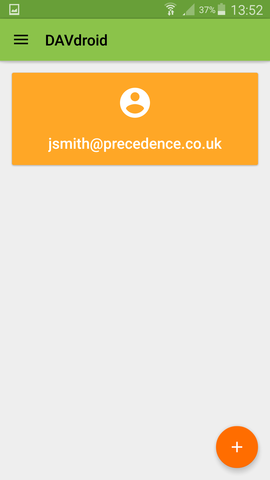
- Click on the account in the accounts list to pick what calendars and lists you want to subscribe to. You can pick one contact list per account, but as many calendars as you wish:
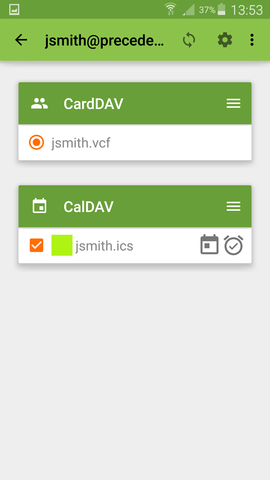
- The account will be synchronised automatically. To synchronise manually, click on the
 icon
icon
- You can use your calendar app (S Planner on Samsung) to view calendar entries:
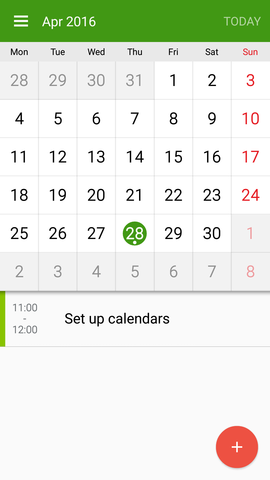
- Similarly, your contacts will be visible from your Contacts app:
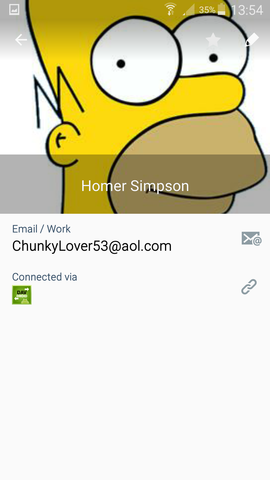
- Your contacts app may have the option (probably in Settings) to pick which contacts to list so that not all contacts are displayed:
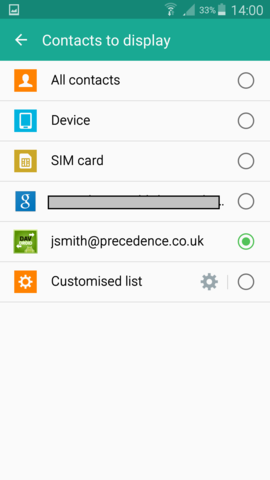
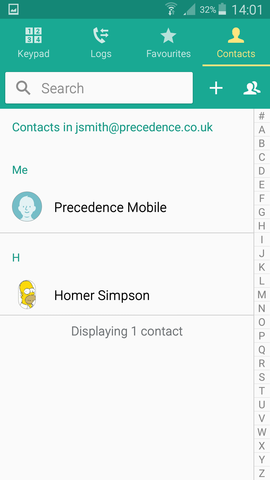
- When adding a contact, you should look to see what account or device it will be saved to (could be a network account, SIM card or local phone, for example). By default, it is probably set to Device:
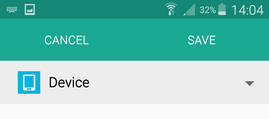
- By clicking on the account name, you can pick an alternative account: