Jump To: Support > KB > UniFi > CloudConnect
Connecting access points to our Cloud-Hosted UniFi controller
Communication between the access points on the controller is done through http (standard web services) on ports 80 or 8080. In many schools, direct access on port 80 is blocked by the ISP (to ensure that web access is filtered). Handily, port 8080 is the default port used by the access points, but unfortunately some ISPs block most, if not all, outbound access so that Internet access can only be made through a web proxy. If you are forced to use a proxy, we provide a UniFi Gateway program which you can install on any PC (preferably a server which is on at all times) which will allow you to direct traffic via the proxy. Direct access is, of course, still preferable.
Checking for direct access
Check that you can access http://unifi.ptlnet.com:8080/test without a proxy set in your browser. You should see a page headed with HTTP Status 404 - /test. If you do not, then the access point will not be able to speak to our cloud services directly.
In more detail (based on Windows PC):
- Open up Internet Options Control Panel
- Click on Connections tab
- Click on LAN settings
- Untick all boxes (Automatically detect settings, Use automatic configuration script and Use a proxy server for your LAN). Before doing so, take a note of which were ticked.
- Click OK
- Open up Internet Explorer
- Type http://unifi.ptlnet.com:8080/test into the address bar
- You should see a page that looks like this:
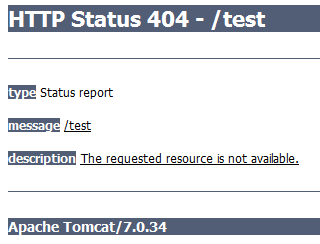
- After the test, click on LAN settings again
- Put the settings back to how they were originally
- Click OK and then OK on previous window





