Jump To: Support > KB > IBM > ThinkSystem? > OneCLI
Getting logs and changing UEFI settings with OneCLI on ThinkSystem
OneCLI is a command line tool for Windows or Linux that allows you to connect to a ThinkSystem XClarity Controller (XCC) on a remote server. The XCC network port must be connected to your network and you must know its IP address (DHCP by default, but you can set statically).
Get it here:
Getting logs and inventory
To get an inventory including a friendly HTML report use (on Linux):./onecli inventory getinfor --htmlreport --output /root/onecli --bmc USERID:PASSWORD@192.168.70.125or Windows use the full name to the .exe you downloaded (all on one line):
lnvgy_utl_lxceb_onecli01h-3.0.1_winsrv_x86-64.exe inventory getinfor
--htmlreport --output C:\Users\administrator\Downloads\onecli --bmc USERID:PASSWORD@192.168.70.125
Alter USERID, PASSWORD and 192.168.70.125 as appropriate. If running the command on the server itself, you can skip the --bmc option and its parameters.
To collect XCC Service Data in addition to the OneCLI Full Inventory Data log, add --ffdc to the command, e.g../onecli inventory getinfor --htmlreport --output /root/onecli --ffdc
Checking and altering settings
The full list of system settings can be viewed in the HTML log from the above commands. Open index.html and click on System Settings on the left (or just open system_settings.html). Example: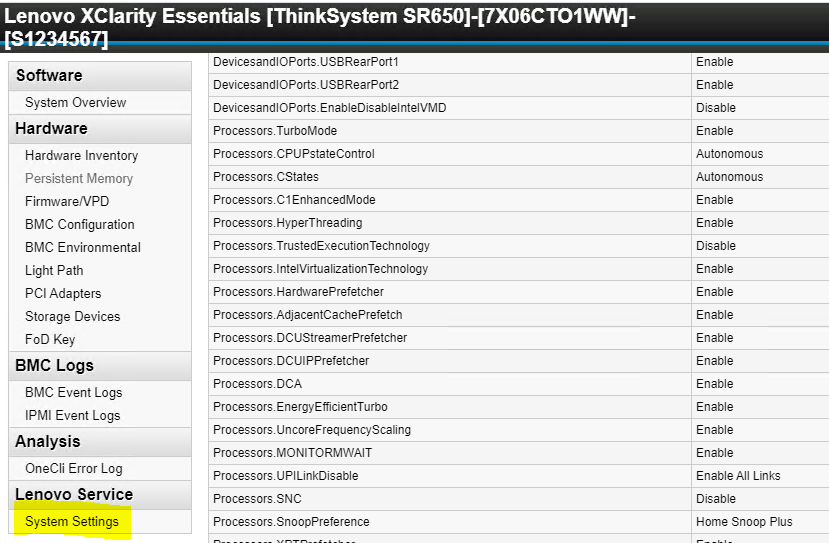
config show sub-command../onecli config show Processors.Cstates --bmc USERID:PASSWORD@192.168.70.125
Some settings are protected (e.g. Processors.PackageCstate) and so will need the --override flag
./onecli config show Processors.PackageCstate --bmc USERID:PASSWORD@192.168.70.125 --overrideTo alter a setting use the
config set sub-command:./onecli config set Processors.PackageCstate "Disable" --bmc USERID:PASSWORD@192.168.70.125 --override
Many settings will require you to reboot the server afterwards.





