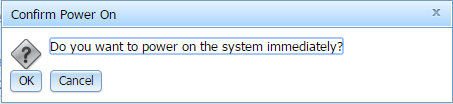IMMFirmware
Jump To: Support > KB > IBM > IMMFirmware
Updating firmware (DSA, IMM, uEFI) from IMM even if server powered down
N.B. Using UpdateXpress is the preferred method for updating firmware, but if your server is failing to power on or reporting spurious hardware failures a manual update with the IMM may be your only option.
- Ensure power is connected to the server, but it is off (power light flashing)
- Firstly locate the firmware you wish to update
- Determine your machine model and type (e.g. 7914 is x3550M4)
- Visit http://www.ibm.com/support/entry/portal/uk/en/downloads
- Enter your machine type in the product finder and check it offers you the right model. Click on the model name and tick Operating system independent before clicking Go:
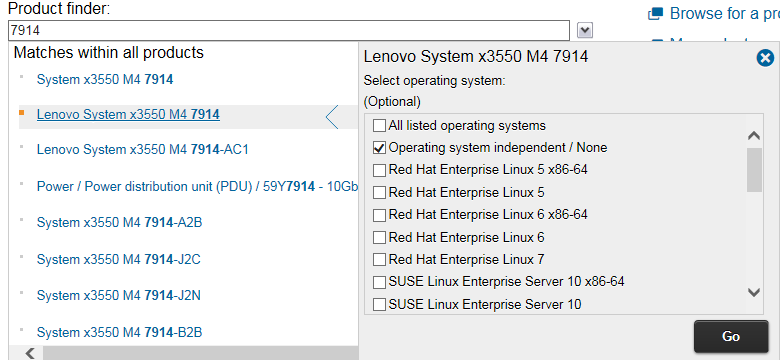
- Click on the Downloads (drivers, firmware PTFs) link
- In the Filter your content section, locate the And Component box. Tick Diagnostics, IMM2 and UEFI before clicking Submit.
- Tick the latest versions in each of the Diagnostics, IMM2 and UEFI sections before clicking Continue
- Enter your IBM ID (or create one if you do not have one)
- Select Download using your browser (HTTPS) and click Continue
- Download the .uxz files in each section including any listed as as requisite fixes. Some may be offered as .zip files when you try to download them, this is OK. For example, the uEFI updated v2.11 requires IMM2 v4.31:
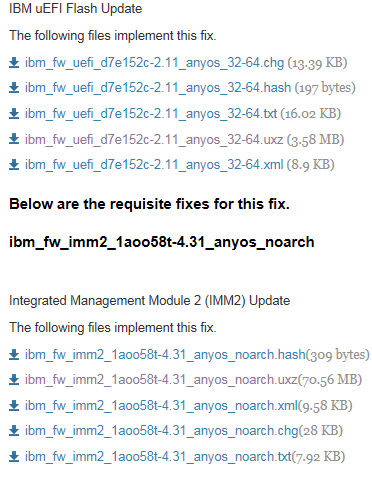
- Determine the IP address of the IMM of your server and go to this address in a web-browser
- Login with the correct username and password. Please contact us for details if you do not have this
- Click on Server Management and then Server Firmware:
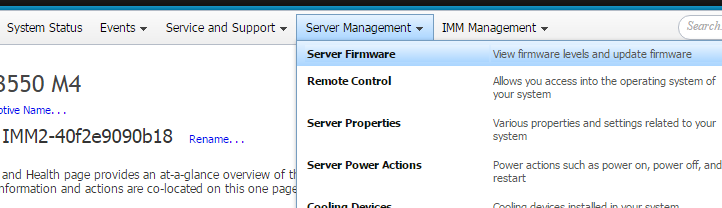
- Check the version numbers and compare to the requisites. In this example, we already have IMM2 v4.97, so uEFI v2.11 (which requires at least v4.31) is safe to put on:

- Click on Update Firmware
- Click on Select File...
- Pick the relevant file (IMM, uEFI or DSA) and click Next>. We recommend updating the IMM first, then uEFI, then DSA
- The firmware file will be uploaded and verified. If OK, click Next>:
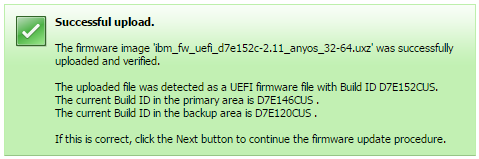
- Leave as Update the primary bank (default action) and click Next>:

- Wait for the update to complete:

- Once completed, you will be prompted to restart the IMM (if an IMM update) or restart the OS (if a uEFI update). If an IMM update, restart the IMM when prompted. Otherwise, if you have other updates to put on, you may ignore this and repeat the above steps. When restarting the IMM, you will need to wait 5 minutes and then log in again.:
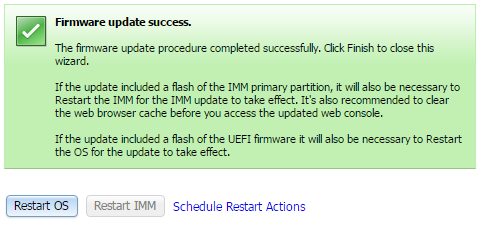
- If you have done a uEFI update, it will not take effect until the machine powers up, so will be listed as Pending:
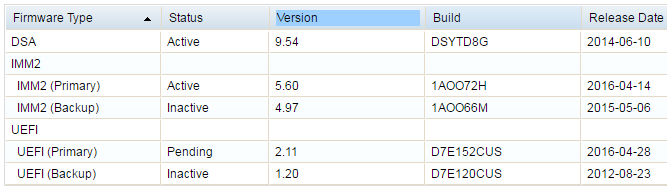
- Once all updates have been completed, click Restart the OS:
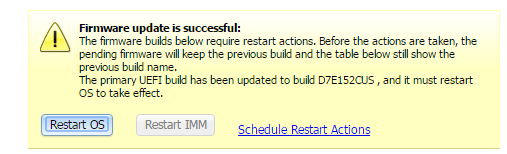
- As the server is off, this actually means power on the server: