XenServer-MoreDisks
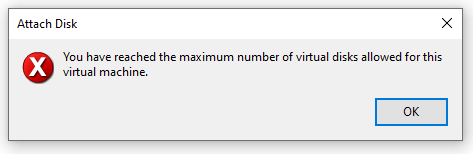
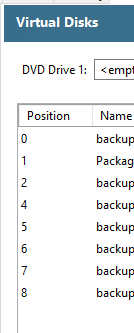 In this case it is 9. Create the VBD to attach the disk image to the VM (the VBD UUID is returned):
In this case it is 9. Create the VBD to attach the disk image to the VM (the VBD UUID is returned):
Jump To: Support > KB > Citrix > XenServer > MoreDisks
Adding more virtual disks to a VM that says 'You have reached the maximum number of virtual disks allowed for this virtual machine'
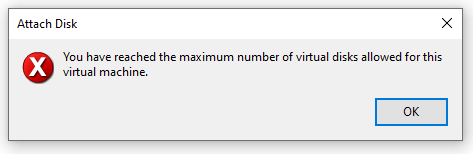
The maximum number of virtual disk devices (a.k.a. VBDs) is set by the template that was used when the VM was created and is not alterable. However, you can add more disks from the command line.
Firstly get the UUID of the VM:
[root@xen01 ~]# xe vm-list name-label='My VM'
uuid ( RO) : c4009665-2769-6d50-8de3-606cc636cf1c
name-label ( RW): My VM
power-state ( RO): halted
Next get the UUID of the virtual disk image (VDI) you wish to attach:
[root@xen01 ~]# xe vdi-list name-label='datastore 1'
uuid ( RO) : 4dd2e2bc-32e9-4261-a090-d22d5597ad72
name-label ( RW): datastore 1
name-description ( RW):
sr-uuid ( RO): b1004a56-3b07-cb91-71df-df67dc22624f
virtual-size ( RO): 2168958484480
sharable ( RO): false
read-only ( RO): false
If you have not yet created the virtual disk image, you can do it through the GUI on the Storage tab of the desired storage repository, or you can do it from the command line if you know the Storage Repository's UUID. This will return the VDI UUID it has just created:
[root@xen01 ~]# xe vdi-create sr-uuid=1f0fa251-8ee4-b94c-36a7-3aef396f4d97 virtual-size=2168958484480
type=user name-label="more data"
4dd2e2bc-32e9-4261-a090-d22d5597ad72
Finally, look at the storage tab on the VM and pick the next available number in the Position column.
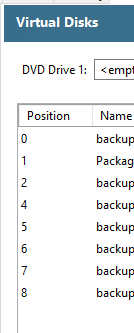
[root@xen01 ~]# xe vbd-create vm-uuid=c4009665-2769-6d50-8de3-606cc636cf1c bootable=false
type=Disk mode=RW device=9 vdi-uuid=4dd2e2bc-32e9-4261-a090-d22d5597ad72
ec691f09-11d1-51a8-f9aa-e7b5f115f29a
If the VM is halted, it will attach when the VM is started. If the VM is already running, you can attach the virtual disk immediately using vbd-plug and the VBD's UUID:[root@xen01 ~]# xe vbd-plug uuid=ec691f09-11d1-51a8-f9aa-e7b5f115f29a





