Jump to CustomersLinton > Linton > NewAcademicYear
New academic year
Create OU for user objects
- The OU name is the intake year e.g.
2021 - Create the OU alongside the existing student year OUs
e.g. OU=2021,OU=Students,OU=User Accounts,DC=linton,DC=internal
Create security group for user objects
- The group name is the intake year e.g.
2021 - Create the OU alongside the existing student year OUs
e.g. Create a group named 2021 in OU=Mail Enabled,OU=Security Groups,DC=linton,DC=internal
- Configure the email address for the group
e.g. 2021@lvc.org
- Add the new group as a member of the
Studentsgroup
Create top level directory for home folders
- Create the directory named after the intake year
e.g. create \\homeareas\f$\Students\2021
- Set permissions on the new directory so that students have read access at the top level and administrators have full control - this should be the default if only inherited permissions are in place
e.g.
\\homeareas\f$\Students\2021 BUILTIN\Administrators:(I)(OI)(CI)(F)
BUILTIN\Users:(I)(OI)(CI)(RX)
Successfully processed 1 files; Failed processing 0 files
Configure disk quotas
- Create an
Auto-applyquota inFSRMon the homeareas server for all sub-directories of the top level group folder
e.g. The quota path might be F:\Students\2021\*
- Choose
Studentas the template. This should give quota values of 1GB hard limit.
Rotate Microsoft Teams settings
Note: this requires that the group has already synced to Azure AD
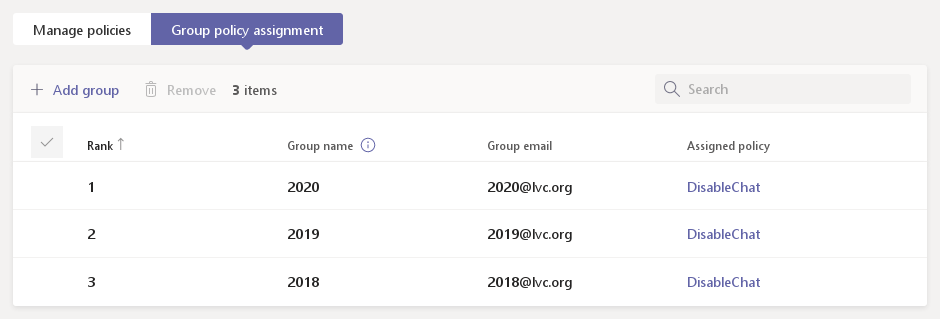
Teams settings do not seem to apply to recursive group memberships so each year group with custom settings may need have a policy being directly applied to it. If a policy is meant to be applied to years 7, 8, and 9, the new academic year requires that you add a policy mapping for the group which represents the new year 7 and remove the policy mapping for the group which represents the new year 10 (previously year 9).
Microsoft 365 licensing
Note: this requires that the group has already synced to Azure AD
Automatic licence application also isn't supported based on recursive group membership, so it is required to login to Azure AD and create a licence application policy which automatically applies the correct student licences to the new user group.
Currently the licence applied is the one listed as having unlimited or 1,000,000 activations, with the Yammer service disabled.





