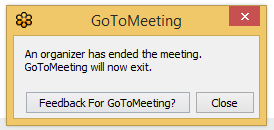GoToMeeting
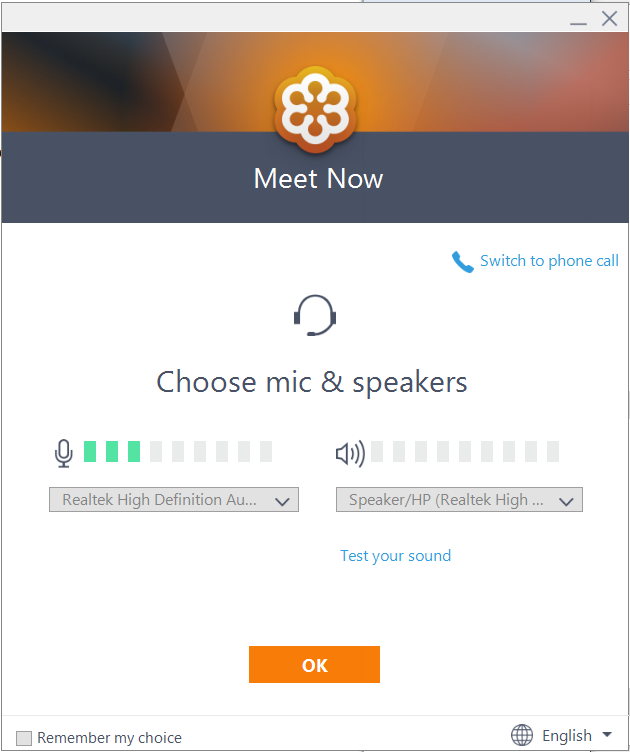
Jump To: Support > KB > NetworkMan > GoToMeeting
Allowing remote control of your PC with GoToMeeting
- You will be sent a link by our support team similar to https://global.gotomeeting.com/join/XXXXXXXXX
- Click on this link. Alternatively, you can visit http://joingotomeeting.com/ and type in the 9-digit meeting given to you over the phone or by email.
- In Internet Explorer, a program will be downloaded which will look like this:

- In Chrome, you can view a meeting directly within the browser without having to install anything. If you want to share your screen, this can be done within Chrome by installing an add-on (which will be done automatically). If you require more advanced features, such as sharing your keyboard and mouse, you will need the full program. For full details, see our walkthrough here. If you have the full program already installed, it will launch straight into that.
- In Internet Explorer, a program will be downloaded which will look like this:
- Run the program when prompted and GoToMeeting will start to be downloaded and installed:
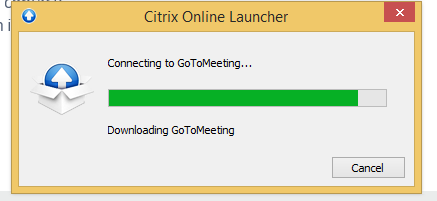
- If you have not use GoToMeeting before, you will be asked for your name and (optional) email address:
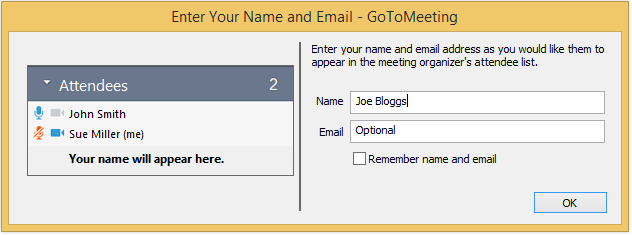
- You may also be asked to confirm your audio settings:
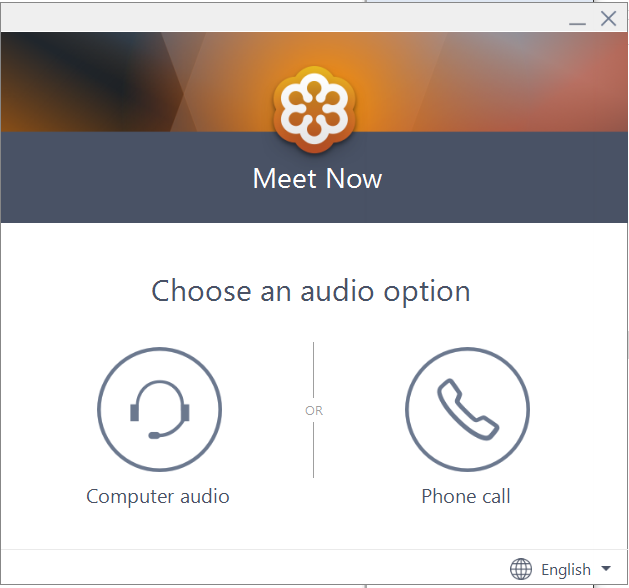
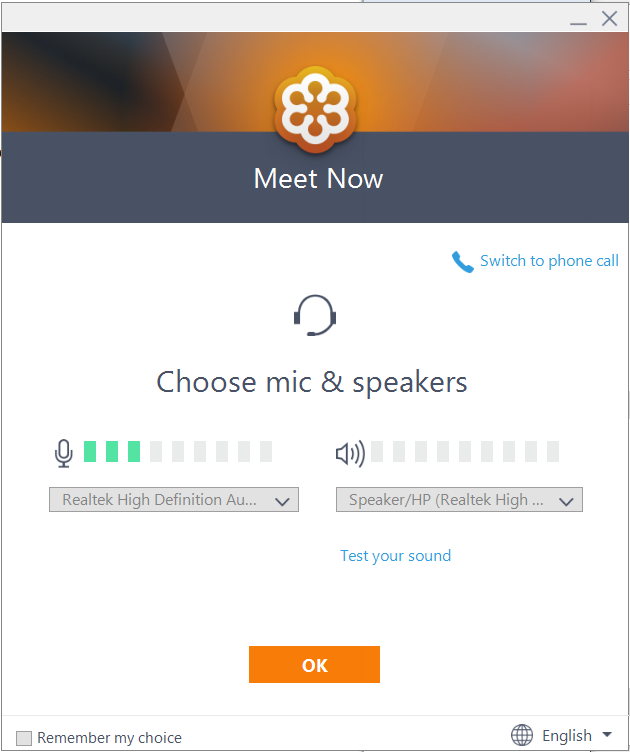
- Once you are in the meeting, the welcome window will be displayed with the name of the person who has organised the meeting:
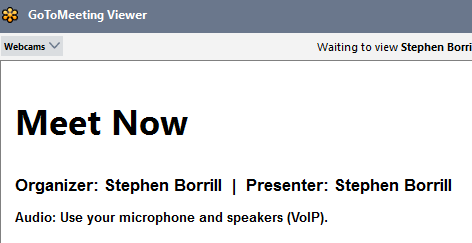
- The organiser will see that you have joined the meeting and request control of your machine:
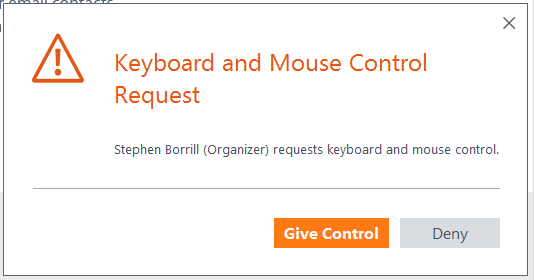
- Click Give Control and this will be confirmed:
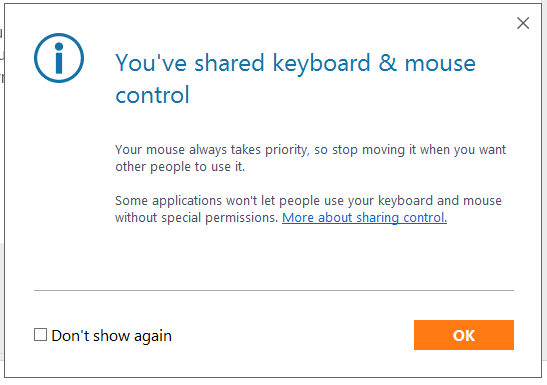
- You will be prompted to share your whole screen. When you have close any windows which contain sensitive information click Show My Screen:
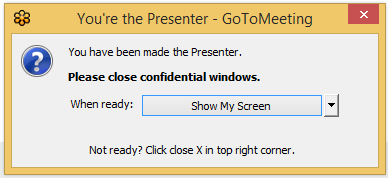
- Alternatively you can share a specific window by clicking on the drop down menu to the right of the Show My Screen button:
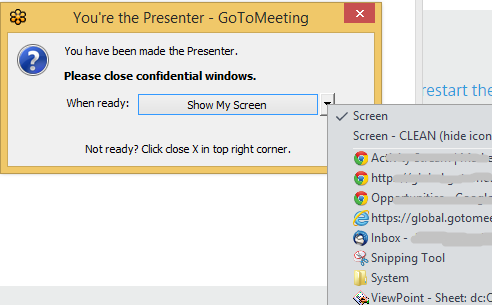
- GoToMeeting includes the ability to talk and share webcams too. By default, your microphone will be enabled. To mute this, click on the microphone icon in the GoToMeeting toolbar on the right-hand side of your screen:
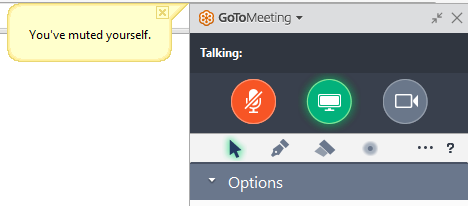
- When the meeting is finished, you will be prompted to provide feedback. Ignore this and just click Close: