Jump To: Support > KB > NetManager > Email > Vacation
Email auto-reply and vacation messages
Overview
You can set up auto-reply messages for any user on the system. These can be managed both by the end-user themselves and any administrators given access to the functionality. A message and subject can be defined. The system keeps track of mails sent so that it will not repeatedly bombard the sender with responses.
N.B. This is different to setting up a custom bounce message for an invalid mail address
Configuring as a regular user
Users can edit their auto-replies from within webmail by clicking on the Personalise button.
Configuring as an administrator
To configure auto-reply as an administrator, go to Email > Autoreply in webadmin. As a full administrator, you will be able to choose a user and then edit their reply message. You can also delegate access to webadmin to certain groups or user and set it so that they can only edit their own messages.
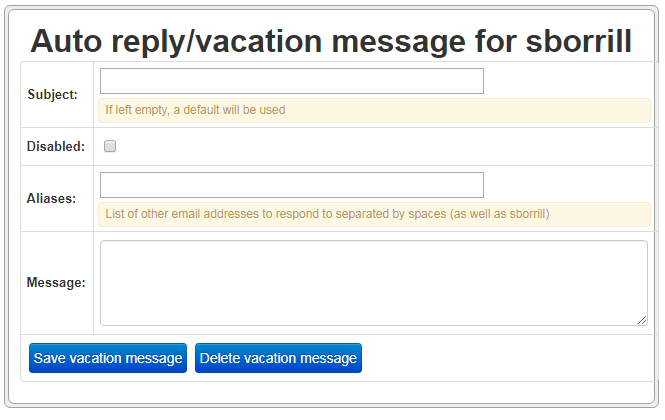
To set up a vacation message, you will need supply a subject and a message (at minimum). These are entered in the Subject: and Message: box. The vacation message can be disabled with the relevant tick box.
Users may receive email sent to lots of different addresses, i.e. they have many aliases set up. Some of these may be personal, some may be distribution lists. So for instance, with a username of smith, your main email address is jsmith@school.com. However, you may have aliases set up for john@, j.smith@, john.smith@ and bursar@ as well as being on lists for admin@, finance@, staff@, 5asidefootball@, etc. Some of these you may want to send automated responses to, others you may not. By default, auto-replies will only be sent to mails that were sent to your username (i.e. jsmith@ in this example). To reply to other mails, you should enter the addresses you wish to respond to in the Aliases: box (separated by spaces).





