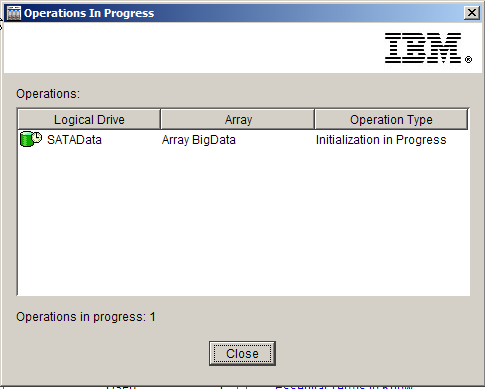Jump To: Support > KB > IBM > SAN > DS3400Size
Increase size of logical drive on DS3400
DS Storage Manager does not allow you to increase the size of a logical driver from the GUI (Graphical User Interface). Along with various other operations, this requires you to use the CLI (Command Line Interface). You can SMcli to access this, but if you already have DS Storage Manager installed and configured for your storage you can use that.
Accessing the CLI
On the first screen in DS Storage Manager that lists all your storage device, select the SAN to manage and pick Tools > Execute Script... from the menu. N.B. you cannot select this in the Manage Storage Subsystem window:
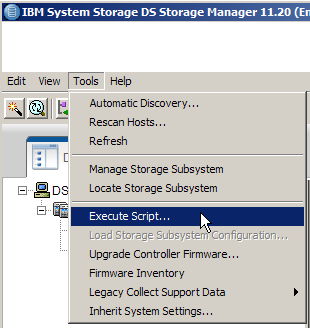
When in the script editor, you can get access to a full command line referencre from the Help > Command Reference menu option. Please note that many of these commands assume you are using the latest firmware and the latest hardware version that DS Storage Manager supports. In particular, the commands may be wrong for DS3400 as DS Storage Manager also supports newer storage devices such as DS3500.
To run a command, enter it in the top box and remember to end the line with a semicolon. Next pick Tools > Verify and Execute or Tools > Execute Only. The results will appear in the bottom section of the window. See examples below.
Viewing logical drive status
Command is show alllogicaldrives summary;
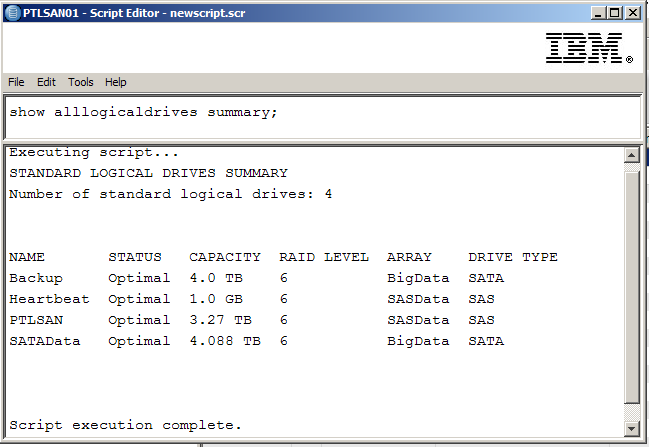
Viewing free space
After you have run show alllogicaldrives summary;, you can run show array ["ARRAYNAME"]; on each array. If you scroll down a little, you will see the logical drives on this array and the amount of free space: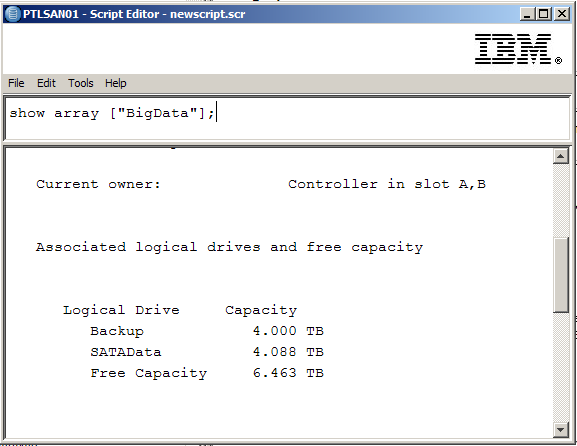
Increasing logical drive size
Once you know the logical drive name and the amount of free capacity on the array it is on, you can run the set logicalDrive ["LOGICALNAME"] addCapacity=NUM UNIT;. For example, @set logicalDrive ["SATAData"] addCapacity=4 TB;@@. Note the square brackets and quotes around the logical drive name and the space between the size to increase by and the units used.
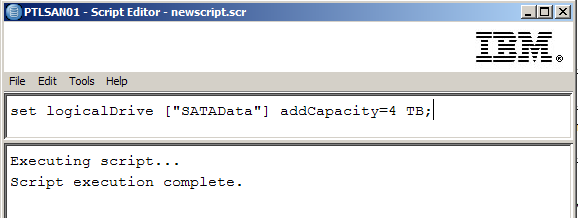
The initialisation of the data on the logical drive after increase will take time to complete. You can check on progress through the CLI with show logicaldrive ["LOGICALNAME"] actionProgress;: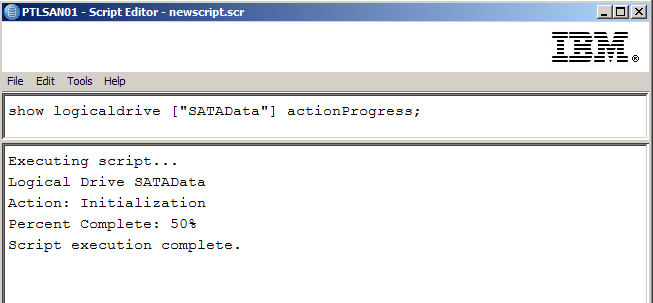
The job can also be viewed in the GUI, but it will not give you a progress counter: