Jump To: Support > KB > Windows > CleanupWindows
Cleaning up drive space (especially Windows folder) if drive C: full
If you have space to install it, Treesize Free is a great tool to work out where your space has gone.
Here's a list of common causes of a huge Windows folder and what to do about them. Other common locations of wasted space can be found beneath.
C:\Windows\winsxs being huge
winsxs stores both current and previous Windows updates, so it cannot be removed. However, as updates are released that supersede previous ones, this folder will get bigger. If you don't mind not being able to remove installed updates, you can use Disk Cleanup to tidy this up. If you have a Server OS, this is part of the Desktop Experience feature (and if your disk is already full, you don't want to try installing this!). However, you can copy it from another server with this feature installed. The files you want to copy are:
- C:\Windows\system32\cleanmgr.exe
- C:\Windows\system32\en-US\cleanmgr.exe.mui
You may also need to install the hotfix which adds the Windows Update Cleanup option:
Screenshots of Server 2008R2:
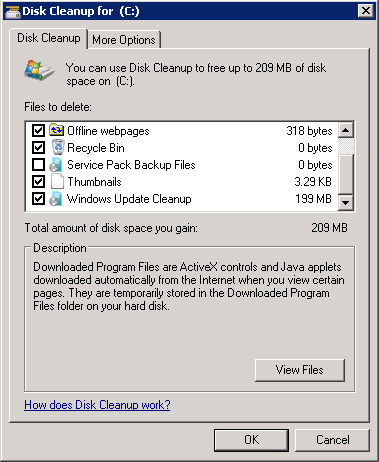
On Windows 7 you'll need to click the Clean up system files button to relaunch Disk Cleanup in system cleanup mode:
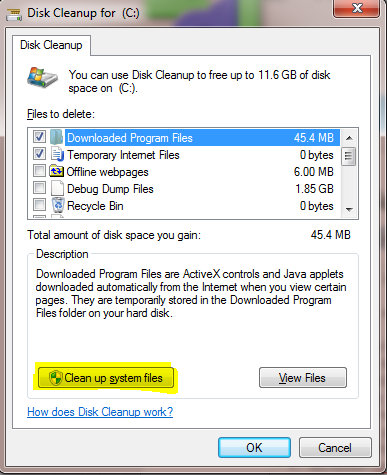
dism command:dism /online /Cleanup-Image /StartComponentCleanup
C:\Windows\SoftwareDistribution
This folder stores files for Windows update to use and also your Windows Update History files. Generally, it should not need to be touched, but if Windows Updates stops working or you are just desperate for the space you can do the following:
- Go to a command prompt
- Run
net stop wuauserv - Run
net stop bits - Delete
C:\Windows\SoftwareDistribution - Run
net start bits - Run
net stop wuauserv - Re-run Windows Update (will show that updates have never been run and take longer to scan)
C:\Windows\Installer (hidden system folder)
The Installer folder contains MSI and MSP files that are connected to software currently installed on your computer and these must not be removed. However, it is possible for orphaned files to be left behind from software that has been uninstalled. Figuring out which files are safe to remove is best left to a program. We recommend PatchCleaner. Screenshot:
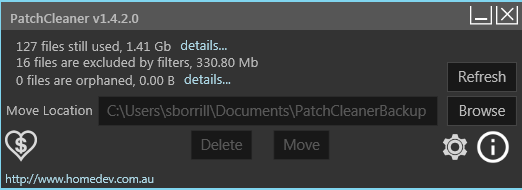
C:\Windows\Logs\CBS
If the log files in C:\Windows\Logs\CBS grow too large, they will not get cleaned up. To fix:
- Open Services control panel
- Stop Windows Module Installer service
- Delete all files in
C:\Windows\Logs\CBS - Delete all files beginning with
cab_inC:\Windows\Temp - Reboot
IIS logs
C:\inetpub\logs\LogFiles\W3SVC1 can easily fill with lots of log files (this is seen especially with heavily web-driven services such as Citrix StoreFront). It is not uncommon for daily log files to be 20-30MB and these are not cleaned up. It is safe to delete the log files from this folder:
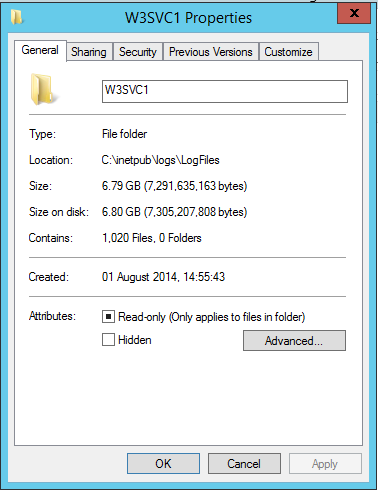
References
- http://www.infoworld.com/article/3112358/microsoft-windows/windows-7-log-file-compression-bug-can-fill-up-your-hard-drive.html
- http://www.thewindowsclub.com/software-distribution-folder-in-windows
- https://blogs.technet.microsoft.com/joscon/2012/01/18/can-you-safely-delete-files-in-the-windirinstaller-directory/
- https://www.raymond.cc/blog/safely-delete-unused-msi-and-mst-files-from-windows-installer-folder/





