CloudHosted
Jump To: Support > KB > UniFi > CloudHosted
Checking that Cloud-Hosted UniFi controller will work
Check that you can access http://unifi.ptlnet.com:8080/test without a proxy set in your browser. You should see a page headed with HTTP Status 404 - /test. If you do not, then the access point will not be able to speak to our cloud services directly.
In more detail (based on Windows PC):
- Open up Internet Options Control Panel
- Click on Connections tab
- Click on LAN settings
- Untick all boxes (Automatically detect settings, Use automatic configuration script and Use a proxy server for your LAN). Before doing so, take a note of which were ticked.
- Click OK
- Open up Internet Explorer
- Type http://unifi.ptlnet.com:8080/test into the address bar
- You should see a page that looks like this:
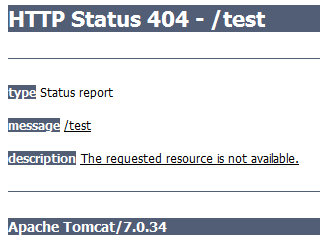
- After the test, click on LAN settings again
- Put the settings back to how they were originally
- Click OK and then OK on previous window





