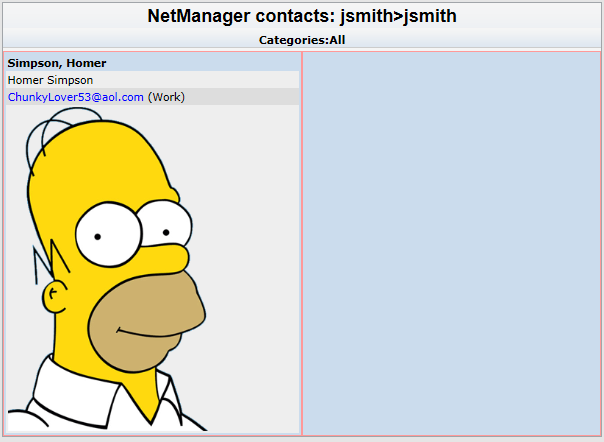Calendars-SoGo
Jump To: Support > KB > NetManager > Calendars > SoGo
Accessing your contacts from Thunderbird
Installing the add-on
- Download the SOGo Connector Thunderbird Add-on from http://sogo.nu/download.html#/frontends which will save out a .xpi file
- Go to Add-ons on the Tools menu in Thunderbird (might need to press Alt to display the menu bar)
- Click the cog icon and pick Install Add-on from file...:
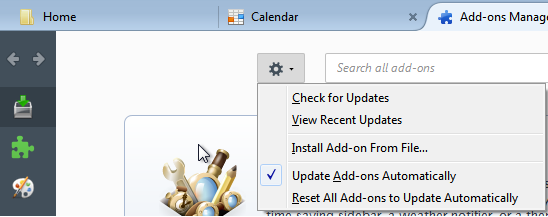
- Browse to the .xpi you downloaded earlier:
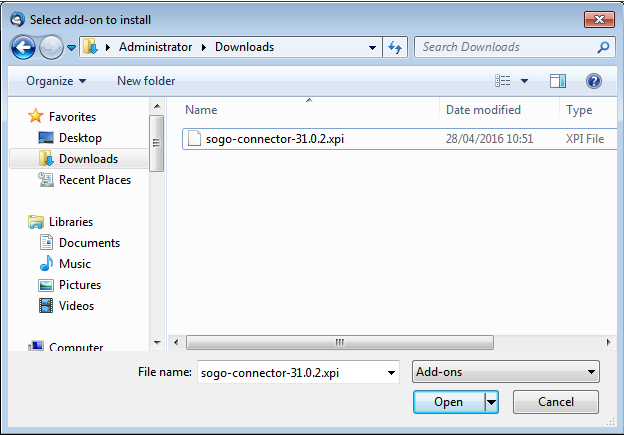
- Confirm you want to install it by clicking Install Now:
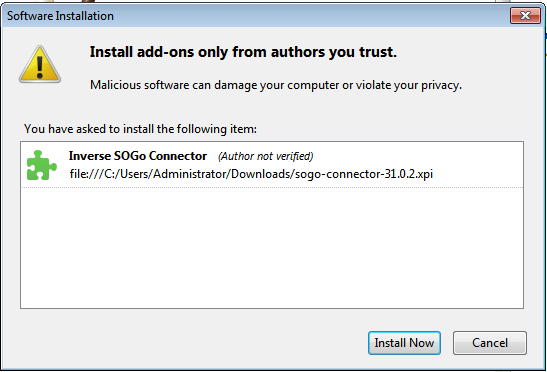
- You will be prompted to restart Thunderbird:

- After a restart, you can check the add-on has installed by going back to the Add-ons page and clicking on the jigsaw button on the left:
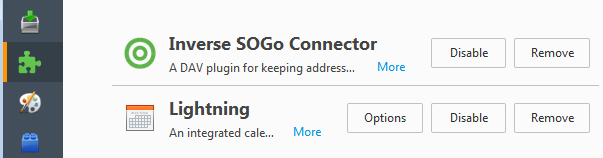
Subscribing to contact list
- Open addressbook in Thunderbird:
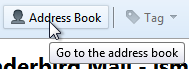
- Pick New > Remote Address Book from File menu:
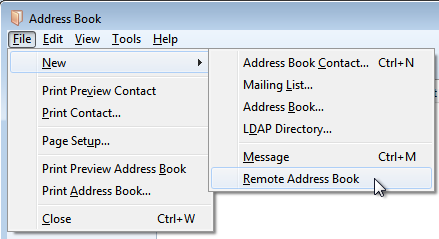
- Enter a name for your contact list.
- In the URL box, enter the contact list address.
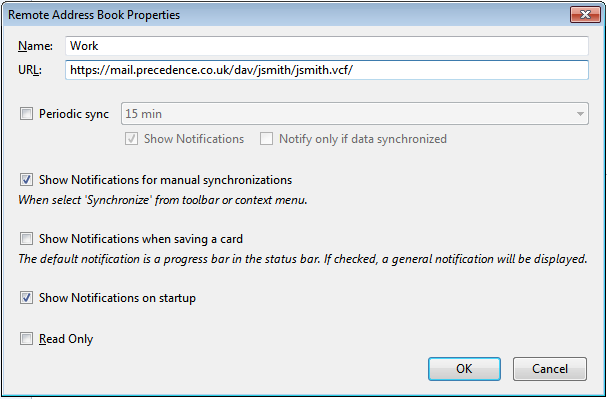
To determine the address, log onto the web-based calendar/contact viewer, find the contact list you want to subscribe to, right-click on the https:// link underneath Subscribe as CardDAV and copy the address (Copy link address' in Chrome, Copy shortcut'' in Internet Explorer). Paste this into the address. To create a new contact list, enter a non-existent one that you have read/write access to (e.g. https://servername/dav/username/friends.vcf/) and it will be automatically created.
Click Next>
- Click OK to create contact list
Using contact list
- Click on the New Contact button
- Ensure you have the correct address book selected in the Add to section.
- Enter contact details:
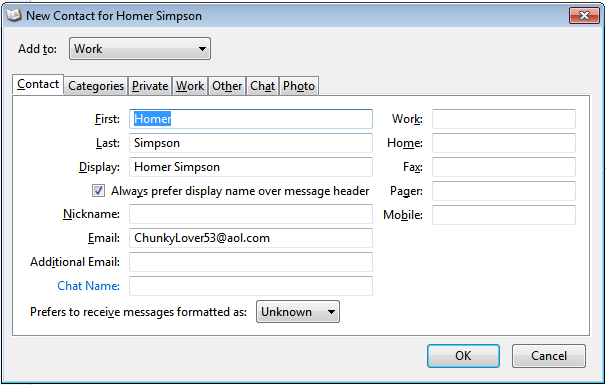
- Add photos, addresses, etc. using the other tabs:
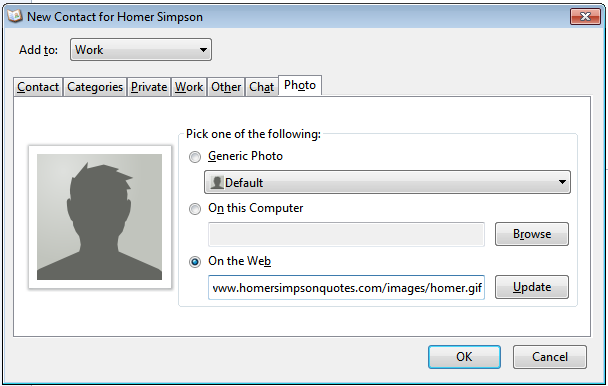
- Click OK when finished and you will see the new contact:

- To check it really is on the network, browse to the web-based calendar/contact viewer]], find the contact list and click on Show contacts: