10ZiG-Display
Jump To: Support > KB > Clients > 10ZiG > Display
10Zig Display Settings
Points to note
- You should make sure the monitors you want to use are attached when you switch the 10ZiG client on, so that they are properly detected. This is likely to be particularly important if using an adapter to convert from DisplayPort to VGA or HDMI
- If using a touchscreen, make sure its USB lead is connected when you turn the 10ZiG client on
- When connected to a remote desktop (e.g. with Citrix) you CANNOT change the display settings from within the remote desktop itself. Specifically, you cannot use the Windows+P key combination to change the settings from Duplicate to Extend. Citrix will continue to use the displays are attached with the settings they have when you connect. Therefore you must set up multiple displays for Extend/Duplicate before you login to Citrix
Change settings
- The (Citrix) login screen on a 10ZiG client has a button to allow you to edit the display settings. If it is not present, your administrator has disabled it. If present, click on it:
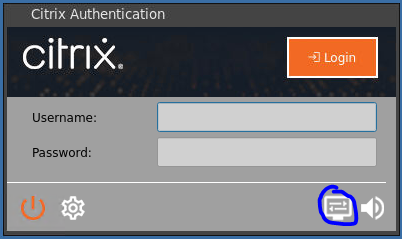
- With a single display attached, it will look something like this:
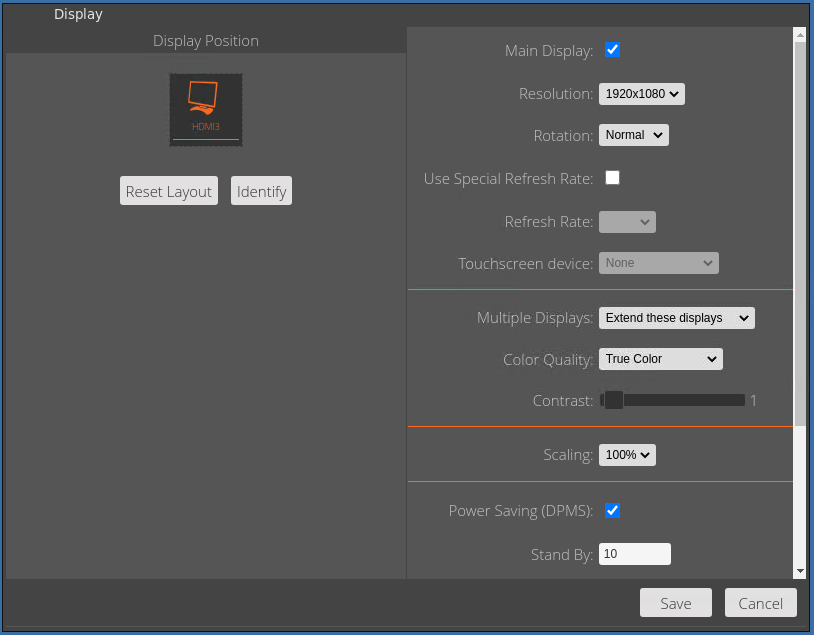
- With multiple displays, you will see more listed:
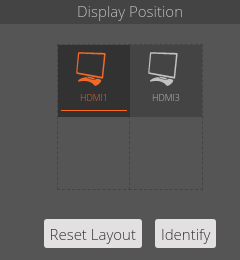
- You can drag the display icons to rearrange to say which is on the left/right/above/below:
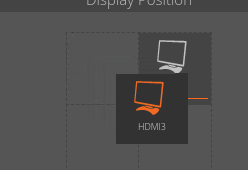
- The selected display is highlighted in red. If you have more than one, you can click on the one you wish to edit
- If in doubt about which display is which, press the Identify button to see a brief pop-up on each display with its name:

- When a display is selected, you can do things like change its resolution (but it should be automatically detected):
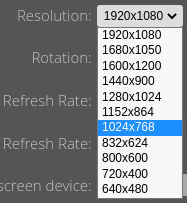
- To switch between Extend and Duplicate, click on the Multiple Displays menu and pick:
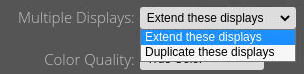
- To make the settings live, click the Save button
- You will be asked to confirm you wish to keep the current settings
Touchscreens
'Remember to connect the screen to the 10ZiG with USB for the touch feature to work, not just DisplayPort
With only a single display, you should find the touchscreen works just fine. If you have multiple displays and are using extended mode, you will need to tell the 10ZiG which one is a touchscreen. If you do not, the mouse pointer will not line up with your finger (the touchscreen area will be assumed to be the whole display area of all screens)
- Go into the display settings as described above and select the one that is a touchscreen (remember you can use Identify to see which is which)
- Change the touchscreen settings from None to the model name. There should only be one listed:
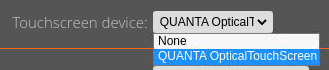
- To make the settings live, click the Save button
- You will be asked to confirm you wish to keep the current settings





