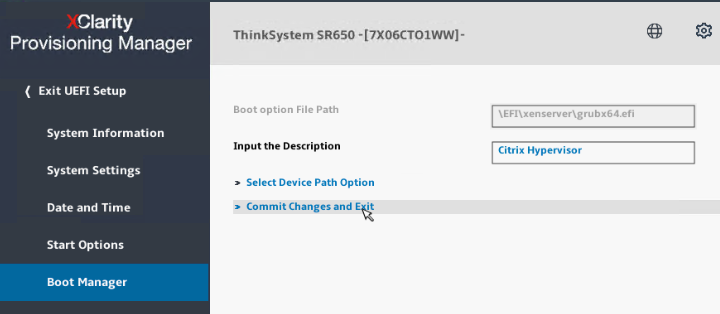XenServer-UEFIBoot
Jump To: Support > KB > Citrix > XenServer > UEFIBoot
Will not boot from UEFI after motherboard changed
If the server motherboard is changed (e.g. due to a hardware failure), then the uEFI boot option will no longer be present to boot Citrix Hypervisor. Here's how to fix it, based on a Lenovo ThinkSystem
- Enter System Setup by pressing F1 on the start up screen
- Go to UEFI Setup
- Go to Boot Manager
- Click on Add UEFI Full Path Boot Path Option:
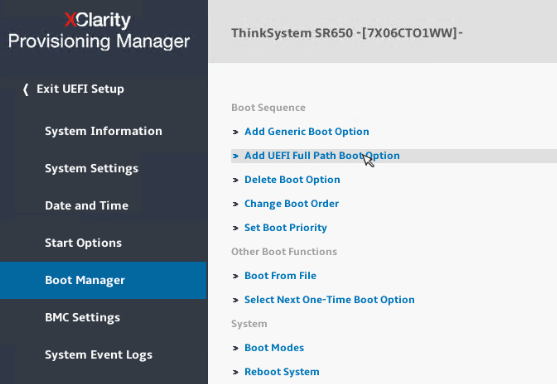
- Enter Citrix Hypervisor in the Input the Description box and then click on Select Device Path Option:
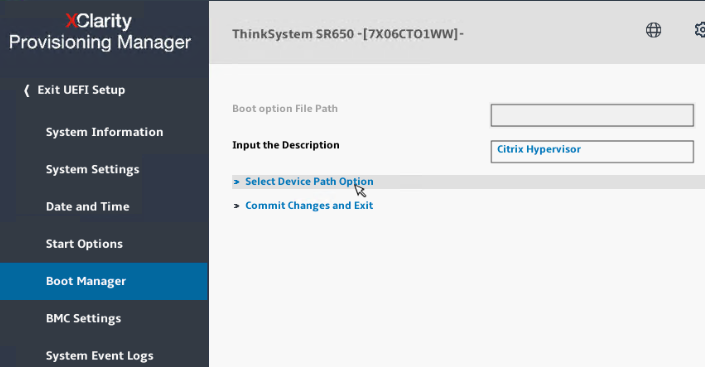
- Look for the hard disc device, it'll be GPT partitioned. In this example, it's pretty obvious as it's not USB and it's not one of the NICs (which have a MAC address):
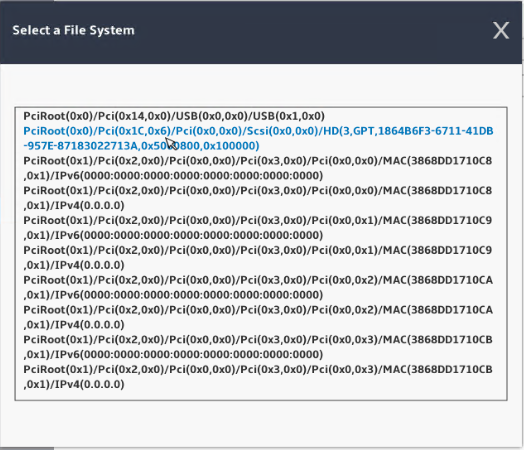
- Click on <EFI>:
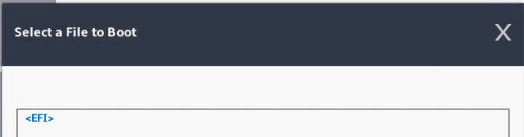
- Click on <xenserver>:
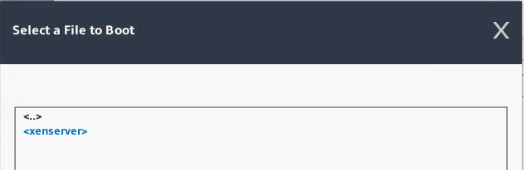
- Click on grubx64.efi:
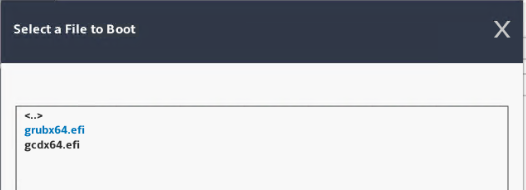
- Click on Commit Changes and Exit: