XenServer-Email
Jump To: Support > KB > Citrix > XenServer > Email
Configuring and testing email alerts
Local SMTP server that accepts unauthenticated emails
If you have a local SMTP server that accepts unauthenticated emails (possibly from an unqualified domain e.g. noreply@myservername), then you can do this from within XenCenter:
- Right-click on your pool and choose Properties
- On your pool properties, select the Email Options section on the left:
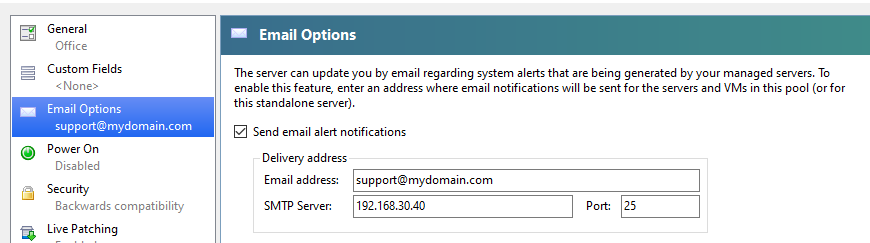
- Tick the Send email alter notifications and enter the email address to send to and the SMTP server details
Testing
- Log in as root onto your pool master (either console or over ssh)
- Determine your pool's UUID:
[root@xen ~]# xe pool-list --minimal 7b77a9ef-dd01-fb77-08d9-52a76e0bdb09
- Create an event entry with a high enough priority to trigger an email (2 is good):
[root@xen ~]# xe message-create pool-uuid=7b77a9ef-dd01-fb77-08d9-52a76e0bdb09 name="Test" body="Test message" priority=2
- The event will be shown in XenCenter:
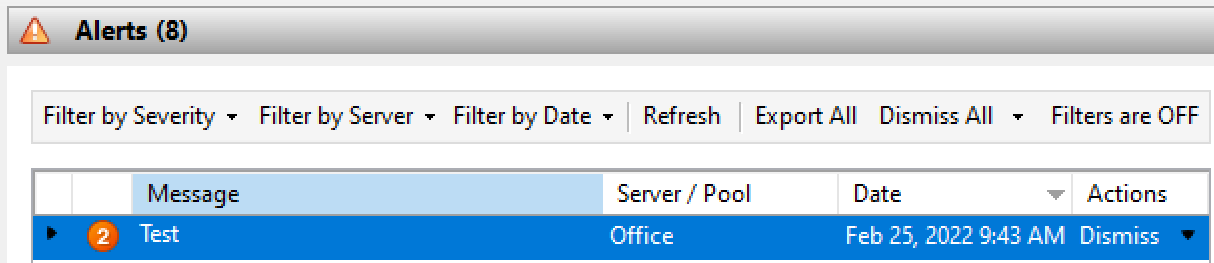
- You should receive an email similar to:
From: noreply@xen.internal To: support@mydomain.com Subject: [MyPool] XenServer Message: Pool 7b77a9ef-dd01-fb77-08d9-52a76e0bdb09 Test Field Value ----- ----- Name: Test Priority: 2 Class: Pool Object UUID: 7b77a9ef-dd01-fb77-08d9-52a76e0bdb09 Timestamp: 20220225T09:43:26Z Message UUID: 9501d44b-fb9d-4ce9-901d-3590e0460b0d Pool name: MyPool Body: Test message
- If you do not receive the mail, check
/var/log/maillogon the hypervisor you are logged onto
Advanced settings (overriding sending address, STARTTLS, SMTP authentication)
If your mail server rejects the emails because they have an invalid sender email address or you need to send via a server that requires authentication, you will need to do further manual configuration.
To alter the sending address, create/etc/mail-alarm.conf using the nano editor. Enter the email address in the root= line, the domain in the RewriteDomain= line and the SMTP server in the mailhub= line:root=support@mydomain.com mailhub=192.168.30.40:25 RewriteDomain=mydomain.comAfter sending a test, you will see the sender has now changed to:
From: "root" <root@mydomain.com>For authenticated SMTP, you will need to determine whether you want to send with TLS (usually port 465) or STARTTLS (ports 25 or 587). Edit
/etc/mail-alarm.conf. For STARTTLS use something like:authUser=smtpuser authPass=smtppass mailhub=smtp.myisp.com:587 UseSTARTTLS=yes TLS_CA_File=/etc/pki/tls/certs/ca-bundle.crtFor TLS (e.g. for Gmail) use:
authUser=smtpuser authPass=smtppass mailhub=smtp.myisp.com:465 UseTLS=yes TLS_CA_File=/etc/pki/tls/certs/ca-bundle.crtYou can combine this with the
root= and RewriteDomain= lines as required. You must include the TLS_CA_File= line otherwise you wlil get errors like:Feb 25 08:37:15 xen sSMTP[17841]: Creating SSL connection to host Feb 25 08:37:15 xen sSMTP[17841]: SSL not working: certificate verify failed (20) Feb 25 08:37:15 xen sSMTP[17841]: Cannot open 192.168.30.40:25
You should put the /etc/mail-alarm.conf file on each member of your pool.





