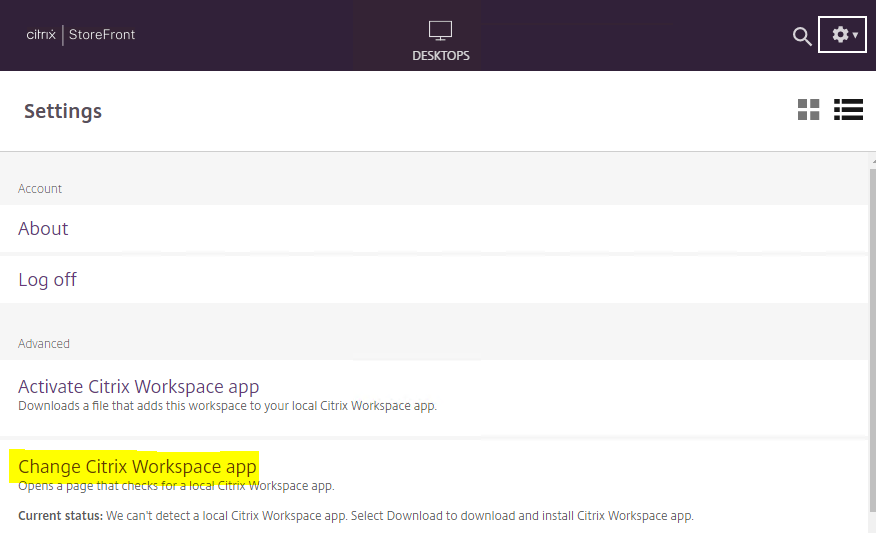Receiver-StorefrontCh
Jump To: Support > KB > Citrix > Receiver > StorefrontCh
Citrix Workspace App, StoreFront and Chrome
Based on Chrome 104
- Visit your remote access page in Chrome and login with your username and password.
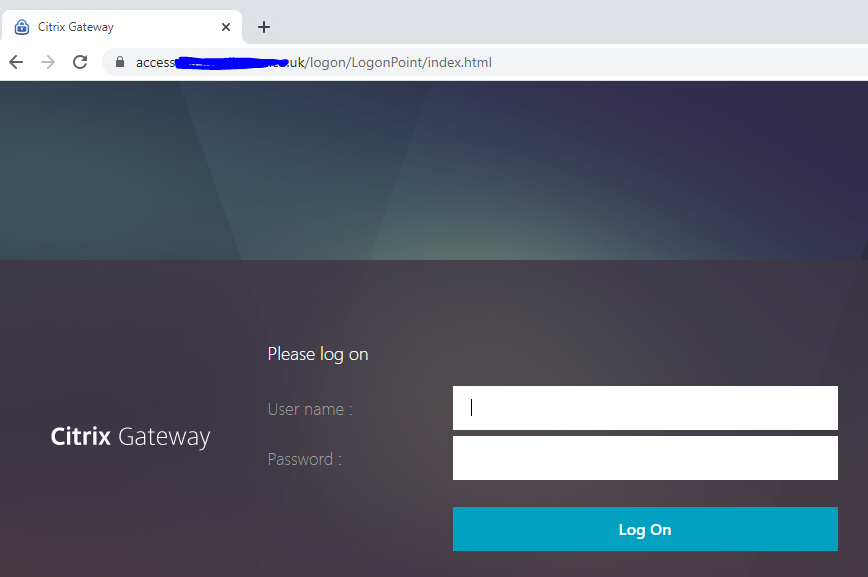
- The Citrix Workspace App auto-detection process will start and you will see a page like the following:
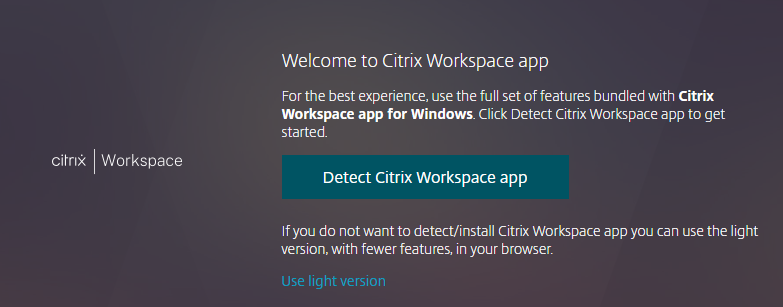
- Click on the Detect Citrix Workspace app button and you will be presented with a page asking you to confirm you agree. If you do not want to install the app and you are working remotely, you can click Use light version which has fewer features
- If you already have Citrix Workspace app installed, you will see a notification at the top. Tick the Always open box and then click Open Citrix Workspace Launcher. Once the popup has closed, click Detect again and you can skip the following installation steps:
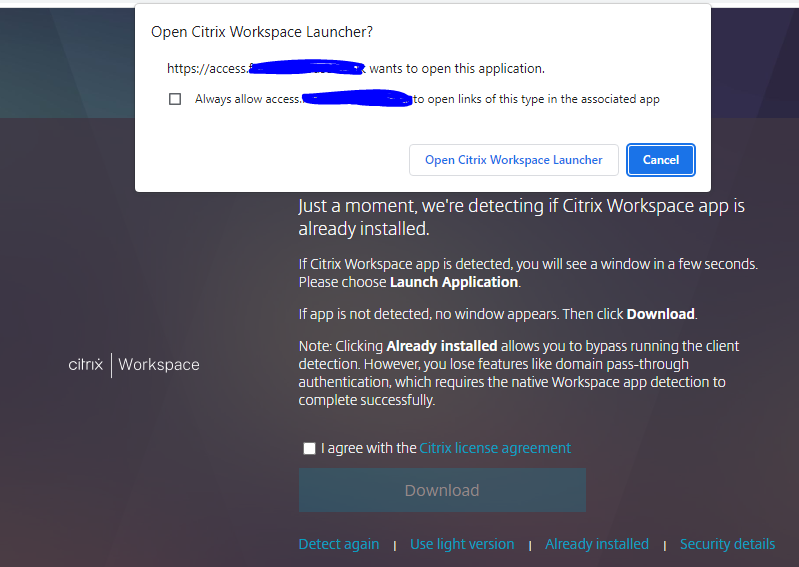
- To install Citrix Workspace app, tick the box indicating you agree and click Download:
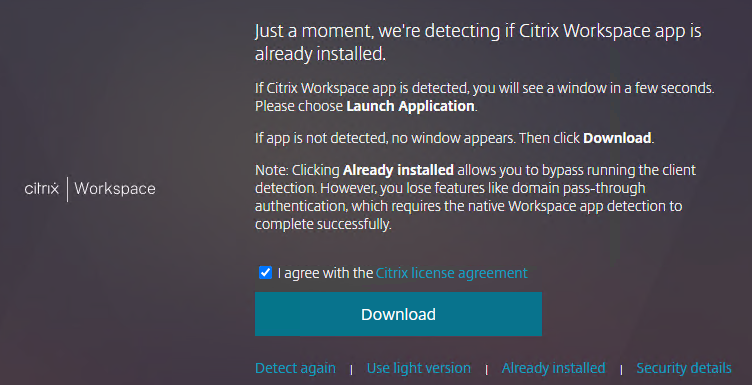
- Once the Citrix Workspace app installer has downloaded, you can click on it to run the installer (or click on the arrow to the right and choose Open):
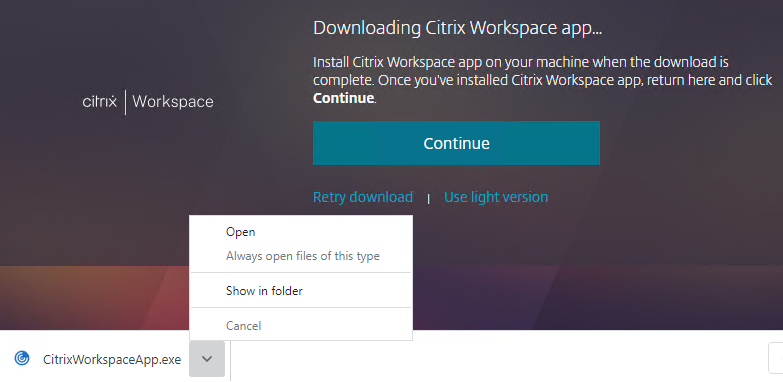
- Depending on your version of Windows, you may need to confirm you wish to install it:
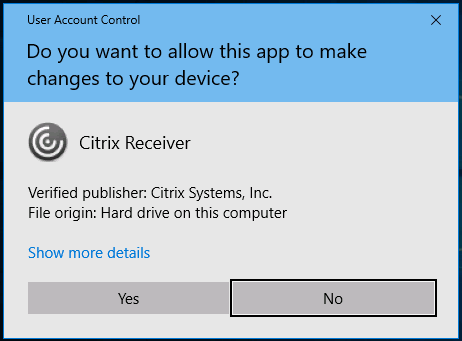
- Click Start to begin the installation:
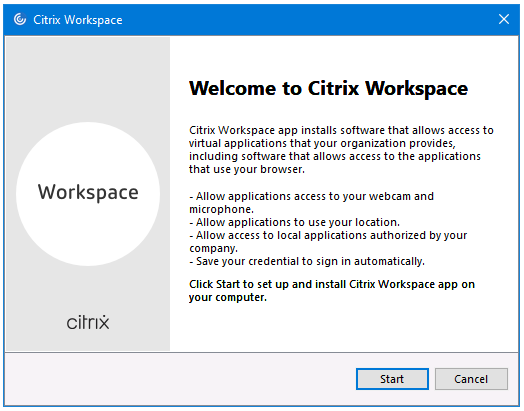
- Tick the I accept box and click Next:
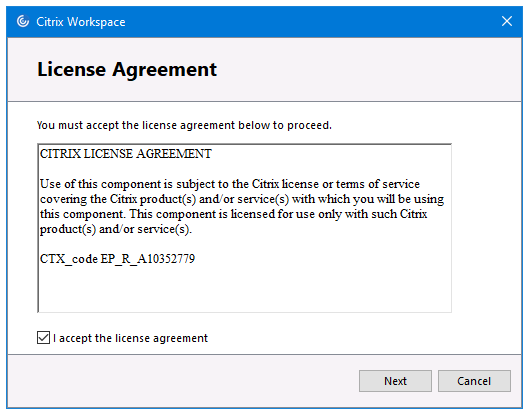
- On a personal machine, do not tick the Enable single sign-on box. Click Install:
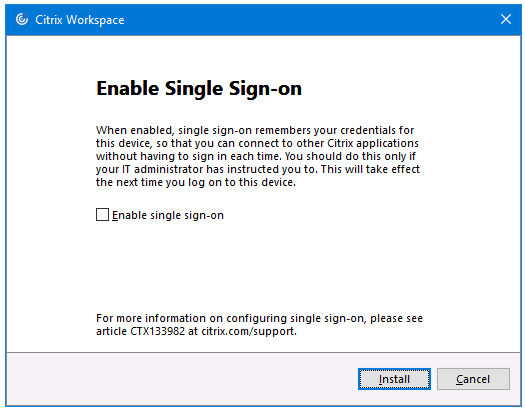
- Depending on what is already installed on your machine, you may see the following error regarding requiring Microsoft Visual C++ Redistributable. If so, download it from here, install and then run the Workspace app installer again:
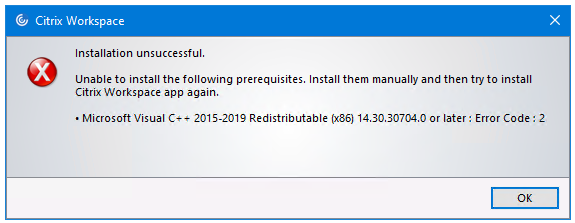
- Wait for installation to complete and click Finish:
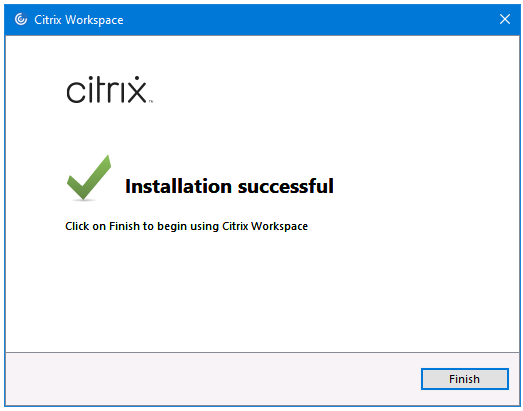
- You may be prompted to reboot, so do so if prompted.
- If you didn't reboot, go back to Chrome and click the Continue button. If you did reboot, log in again to your remote access site using Chrome
- Your apps and desktops will be displayed. Click on your desktop to launch:
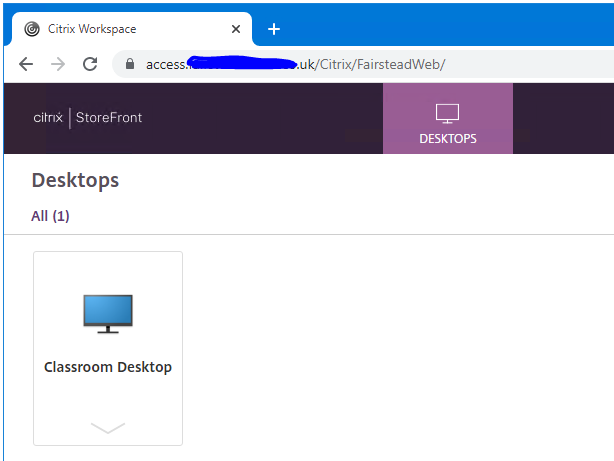
- The first time you do so, a .ica file will be downloaded. Click on the arrow next to it and pick Always open files of this type:
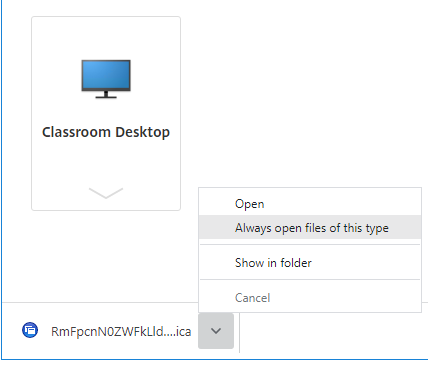
- You can now click on your desktop again to launch straight into it every time
Alternatively, if it has been enabled by your administrator, you can select Use light version when prompted to use the HTML5 Receiver meaning you don't need to install Citrix Workspace app. This is useful when using someone else's machine. N.B. This will not work when on-site. To switch between the full and light versions, click on the cog at the top right and pick Account Settings: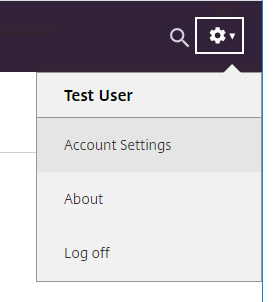
Then click Change Citrix Workspace app to return to the detection page: