Jump To: Support > KB > Citrix > Receiver > AutoReconnect
Stopping auto-reconnection when logging in
Scenario
When using the Citrix Workspace App on Windows, after entering your details in the login window, one or more desktops automatically open
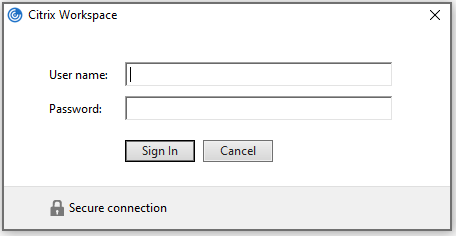
Why this happens
When you last used your virtual desktop(s), you did not log out, just disconnected. You may have just closed the window or even just shut your computer down. When you login to Citrix Workspace App it will automatically reconnect you to any disconnected sessions so that you can carry on working where you left off. This is a feature called Workspace Control.
Stopping it happening
If you log out of your virtual desktop from the Start Menu, then it will not reconnect when you next log in.
To switch the auto-reconnection feature off, find the Workspace App icon in your system tray at the bottom right of your screen (you may need to click on the up arrow to make it appear), right-click on it and pick Advanced Preferences: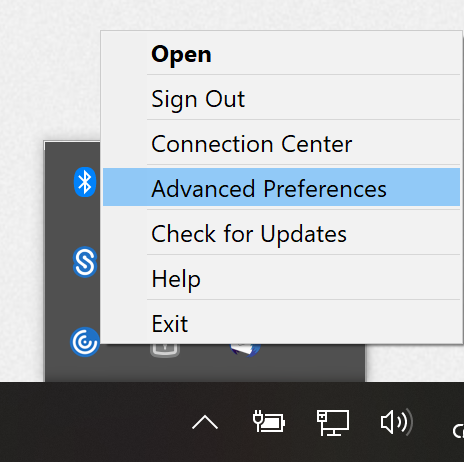
On the Advanced Preferences window, click Shortcuts and Reconnect: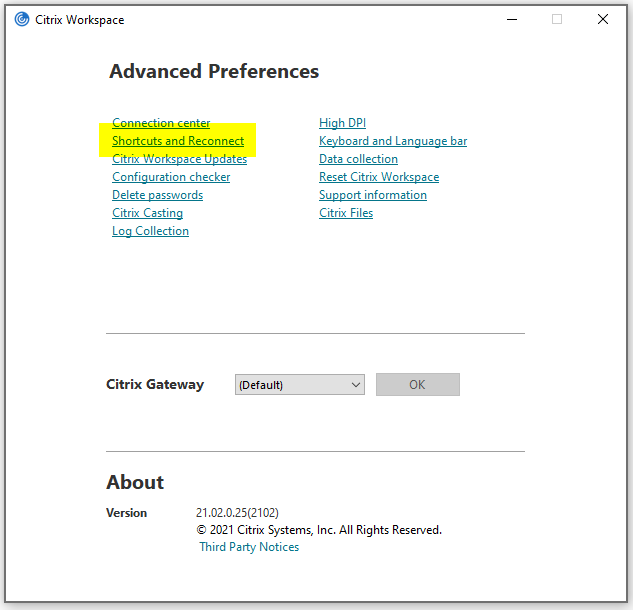
Switch to the Reconnect Options tab and untick Enable for Workspace Control Support:
When finished, click on OK
Site-wide configuration
The setting can be disabled centrally by editing configuration files on your StoreFront server as detailed here:
https://support.citrix.com/article/CTX200828





